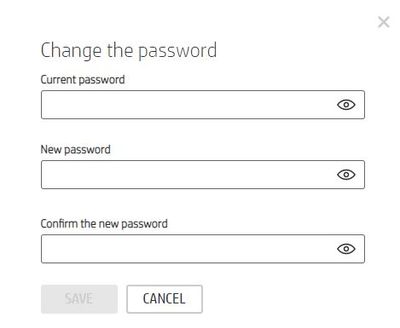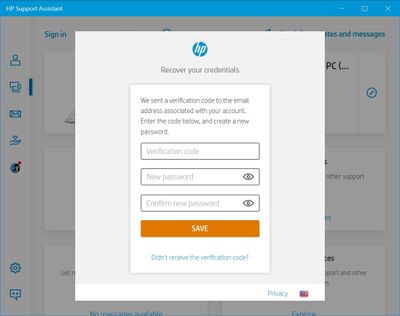-
×InformationWindows update impacting certain printer icons and names. Microsoft is working on a solution.
Click here to learn moreInformationNeed Windows 11 help?Check documents on compatibility, FAQs, upgrade information and available fixes.
Windows 11 Support Center.
-
×InformationWindows update impacting certain printer icons and names. Microsoft is working on a solution.
Click here to learn moreInformationNeed Windows 11 help?Check documents on compatibility, FAQs, upgrade information and available fixes.
Windows 11 Support Center.
- HP Community
- HP Support Community Knowledge Base
- Notebooks Knowledge Base
- Notebooks Knowledge Base
- Forgot or change password HP Support Assistant!
Hello everyone,
1 - Changing the HP Support Assisant password:
Please login to your HP Support Assistant account (HP account) from a browser of your choice and go to: Update your account details.
From the link above, under Account Information, you can click on Edit icon (
Next, you will need to type the Current password and the new password then type it again to confirm it and click Save.
2 - Forgotten your HP Support Assistant account password?
Proceed as follows, to regain access to your HP Support Assistant account:
- Open the HP Support Assistant application.
- Click on Sign in, then click on Forgot your username or password?.
- Select Password, then type the Username (e.g. Mans).
- Check the box I'm not a robot (select one or more boxes related to the text written above). Click on Next.
- Check your email inbox for the verification code.
- Type the Verification code (received by email previously), then type the New password and retype the same password to confirm and finally click Save.
Cheers!
![]() We would like to encourage you to post a new topic in the community so our member will be able to help you as well, here is the link to post.
We would like to encourage you to post a new topic in the community so our member will be able to help you as well, here is the link to post.
Be alert for scammers posting fake support phone numbers and/or email addresses on the community.
If you think you have received a fake HP Support message, please report it to us by clicking on "Flag Post".
† The opinions expressed above are the personal opinions of the authors, not of HP. By using this site, you accept the Terms of Use and Rules of Participation.
† The opinions expressed above are the personal opinions of the authors, not of HP. By using this site, you accept the <a href="https://www8.hp.com/us/en/terms-of-use.html" class="udrlinesmall">Terms of Use</a> and <a href="/t5/custom/page/page-id/hp.rulespage" class="udrlinesmall"> Rules of Participation</a>.